Before You Install or Upgrade ALIM Web Applications
- Refer to the AssetWise Readme for a list of supported operating systems and other system requirements for this module.
- If a previous version of
ALIM Web Applications is installed, uninstall it
now, as well as any
ALIM Web plug-ins, then restart your
computer.
If you are upgrading ALIM Web Applications from version 14.5.x or later, you will be able to update your existing virtual directories. If you are upgrading ALIM Web Applications from a version prior to 14.5.x, you will need to delete your existing virtual directories and create new ones.
- Make sure Microsoft .NET Framework 4.8 is installed.
- In Server Manager, make sure the Web Server (IIS) role and the following role services are enabled:
- In Internet Information Services (IIS) Manager, verify that ASP.NET v4.0.30319 is set to Allowed (see )
- Confirm that the IIS user has write permission to C:\WINNT\TEMP.
- Ensure that the IIS website is configured with HTTPS.